 Splitter Windows Overview¶
Splitter Windows Overview¶The following screenshot shows the appearance of a splitter window with a horizontal split.
The style wx.SP_3D has been used to show a 3D border and 3D sash.
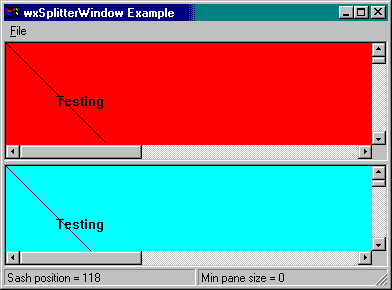
The following fragment shows how to create a splitter window, creating two subwindows and hiding one of them:
splitter = wx.SplitterWindow(self, -1, wx.Point(0, 0),
wx.Size(400, 400), wx.SP_3D)
leftWindow = MyWindow(splitter)
leftWindow.SetScrollbars(20, 20, 50, 50)
rightWindow = MyWindow(splitter)
rightWindow.SetScrollbars(20, 20, 50, 50)
rightWindow.Show(False)
splitter.Initialize(leftWindow)
# Set this to prevent unsplitting
# splitter.SetMinimumPaneSize(20)
The next fragment shows how the splitter window can be manipulated after creation:
def OnSplitVertical(self, event):
if splitter.IsSplit():
splitter.Unsplit()
leftWindow.Show(True)
rightWindow.Show(True)
splitter.SplitVertically(leftWindow, rightWindow)
def OnSplitHorizontal(self, event):
if splitter.IsSplit():
splitter.Unsplit()
leftWindow.Show(True)
rightWindow.Show(True)
splitter.SplitHorizontally(leftWindow, rightWindow)
def OnUnsplit(self, event):
if splitter.IsSplit():
splitter.Unsplit()